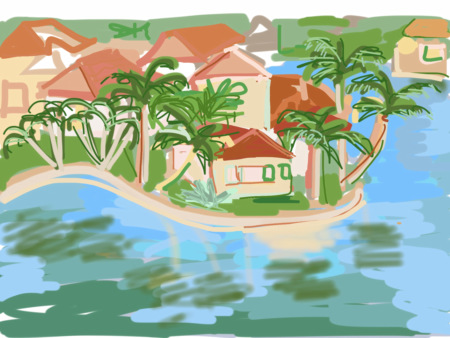In my previous post, “Painting by App Part I,” I talked about using Brushes and Sketchbook Pro and showed samples of my work made with these apps.
The next two apps I tried were Procreate and Artrage, this time with a stylus called a Sensu Brush. The Sensu brush was a gift (thanks, in-laws!) and I have to say, drawing on the iPad is a way better experience with it. Finger painting on a device is totally fun and may suit your needs, but if you want more control, definitely get a quality stylus.
The stylus itself isn’t magical, but it’s much more like drawing with a pen, and, in the case of the Sensu, with a brush. The Sensu has a rubberish tip on one side and a brush on the other. As far as I can tell the bristles themselves don’t really seem different from those on a regular watercolor brush, but I haven’t done an iPad comparison. Have you?
The Christmas tree image above was made using Procreate. What I love about Procreate is the ability to change not only colors, tools, and stroke width but also the paint load and tons of variations of brush stroke. Changing the “load” and brush type means you can control how much color you want on your brush and the shape your brush makes, plus the amount of water that’s mixed with your paint. These items are key to making your digital image look painterly.
The following three images were made using Artrage, which is my favorite art app so far. Here’s why:
1) Artrage not only lets you paint with virtual oils or acrylics, it lets you squirt them out on the screen and mix them with your brush (or other tools). This feature alone makes the pricetag ($6.99) worth it.
2) You can upload a reference photo and pin it in the corner of your screen while you’re painting. So cool.
3) You can zoom in and out of your painting so you can work on detail areas or see the big picture quickly.
4) You can choose from among many paper and canvas options in any color you like.
5) Another favorite feature! You can change the drying time to your paint. This doesn’t sound like much, but it allows you to either mix colors on the canvas or, in the case of oils, pretend several days have passed and it’s “dry” enough to paint on top of your underpainting. Sweet.
6) You can add “water” or “solvent” (depending on your paint type) to thin it down. Like the drying time, this feature allows you to control how your current paint color will interact with the colors you’ve already painted.
7) There’s a wide variety of choices of how your brush carries the paint. I’m personally a fan of the dry brush options.
One wish for Artrage, and it’s a small one, is that you could use the edge of the palette knife for scraping off color (currently I can only figure how to use the flat of the knife for mixing).
The images below were done at Cedar Cliff Lake in North Carolina. The first is an earlier version of the second image. The last is somewhat unfinished but I figured I’d go ahead and share.



All of the apps I tried have their strong points, and in the end, you have to decide what you really want out of an art app. Is it a quick sketching tool for you, or are you interested in creating more intricate pieces? Do you want to approximate watercolors, pen and ink, or oils? You can make beautiful images with all of them, but for more painterly effects, I would go for Procreate or Artrage, and Artrage is definitely the choice for anyone wanting an acrylic or oil paint look.
I’d also like to try Auryn Ink, a watercolor app, but recent reviews of it (regarding compatbility with the new iPad) were pretty poor, so I’m hoping they’ll update soon.
Thanks for hanging with me through this lengthy and fairly technical post. Back to regularish programming soon!
p.s. On an unrelated note, I just heard an interview with Lindi Ortega and was totally mesmerized by her music. Try this tune here. She’s kind of a modern Johnny Cash/ Dolly Parton mashup though maybe more on the rockabilly side than strict country. She’s playing at the Evening Muse tonight in Charlotte. Wish I could go! Let me know if you do.